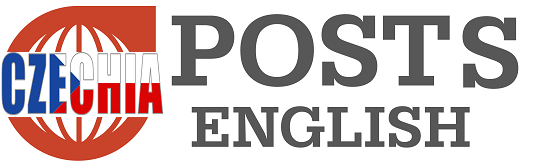- Xiomi has released a new HyperOS build that replaces MIUI
- There are a lot of options in the settings, some of which you might not even think to look for
- We will introduce some of the more interesting ones to begin with
Xiaomi HyperOS was officially launched along with the launch of the Xiaomi 14 series on October 26, 2023. This new superstructure the Android operating system that replaces MIUI, offers a range of features aimed at improving connectivity and integration across a wide range of devices, including smartphones, tablets, smart TVs and even cars. The international launch of HyperOS began in the first quarter of 2024, starting with devices such as the Xiaomi 13 series and the Redmi Note 12.
We will introduce some tips that you may not know that can make working with your phone more pleasant or efficient.
Content of the article
How to prevent applications from shutting down by themselves
Android is responsible for this behavior. It does this because the resources available to the device are limited. Automatic shutdown of the application occurs when a background application blocks a large amount of operating memory and at the same time this memory is needed by another application with a higher priority or an application in the foreground. In this case, a signal is sent to the background application that it is being put to sleep. The application can react to this and, for example, save data, but under normal circumstances it cannot prevent sleep. Another moment when the application is put to sleep is to avoid wasting batteries. If the application is in the background, the system will think that you don’t need it that much and will put it to sleep.
For common applications such as Gallery, File Manager or browser, this does not matter. However, applications such as Spotify must be running in the background, otherwise your music would be turned off. Well-written applications have a more complex structure where a service exists alongside the main application. The service runs in the background and the main part of the application communicates with it. If the system decides to save, it will sleep only the main application, but leave the service alone and the music will continue to play. Unfortunately, even the services are not perfect. For example, Tasker, which I use for automation, sooner or later stops responding. Likewise, the Voice Aloud Reader that I have books read to me is sensitive to system kills. Fortunately, there is a way to tell the system to leave the app alone.
Support for several Xiaomi phones has just ended! They are still popular even in the Czech Republic
Jakub Karnik
-
Settings
-
Application
-
Application management
-
Running in the background
-
Find the app
-
Application details
-
No restrictions
Go to Settings -> Applications, Manage applications. First, press the button marked with an arrow in the image, this will take you to the list of applications that are enabled to start automatically in the background. Enable your app here if you want it to start automatically as soon as you turn on your phone. Book Reader doesn’t need to be enabled, but Google Wallet and similar apps should. Go back and find the app. Just type part of the name and then click on an item from the list. Scroll down a bit to Battery Saver and select the No Limits setting. From now on, the system will leave your app alone.
What if an app is consuming too much battery?
This tip is actually the exact opposite of the previous situation. Some app may break off the chain and consume battery all the time. In my case it happened with the system Gallery. So, do the same as in the previous tip, but instead of no restriction, select Disable background apps. The system then puts such an application to sleep after 10 minutes.
-
Find the app
-
Disable in the background
Automatically turn the phone off and on
Do you put your phone away for the night and don’t want to be disturbed in any way? Are you not allowed to have your phone with you at work? In that case, it is pointless to keep it on and consume battery unnecessarily. HyperOS takes into account such a scenario and allows you to set the automatic shutdown, but also the subsequent turning on of the phone. How to do it? Go to Settings -> Battery -> More features -> Scheduled power on and off. Here you set when the phone should turn off and on automatically. A warning is displayed before switching off, so if you are currently working with the phone, you have the option to cancel automatic switching off.
-
Settings
-
Battery
-
other functions
-
Automatic shutdown
-
You have the option to cancel the event
Alarm clock when the phone is off
This is a rather unique feature. Allows you to set an alarm clock and turn off the phone at night. The phone will turn on a moment before the scheduled alarm clock and wake you up. The setting is a bit hidden. Display the clock and then click the 3 dots in the upper right corner and choose Settings. Next, select More alarm settings and in the last step, enable Alarm when the device is turned off.
-
Menu
-
Settings
-
Additional alarm settings
-
Alarm clock when the device is turned off
Strictly speaking, this function doesn’t do exactly what it describes. The alarm does not activate when the phone is switched off. The phone turns on automatically about 5 minutes before the alarm goes off, and then the alarm actually rings completely normally. It doesn’t matter, the phone will just stay on.
How to quickly and easily send more than just pictures
Google recently made the Quick Share feature available in partnership with Samsung for all mobiles. Unlike previous versions, this one works really well across brands, I myself transfer data between Xiaomi, vivo, Samsung and Windows 11. Yes, you can also install a client for Quick Share on Windows. It’s not as tuned as on mobiles, sometimes I see the computer twice and have to guess which icon will respond, sometimes it doesn’t respond at all, but in the vast majority of cases everything is fine and the transfer is really very fast.
If you want to transfer, for example, screenshots for an article, just go to the Gallery, select the images and click the share icon. You can click on the blue text Privacy protection at the top, then a dialog will appear in which you can remove, for example, location information from the images you send. Select the first icon and you will see a list of devices you can send data to. You select the appropriate device, the phone establishes a connection and requests a transfer. Sometimes the data is transferred immediately, sometimes you need to confirm the reception (if you are communicating with the device for the first time).

Xiaomi comes with a durable watch for demanding athletes. You can get them too!
Adam Kurfürst
-
Select the files
-
Share
-
Privacy Protection
-
Destination selection
-
Sent
If you want to receive data on the other hand, you have to enable it. Download the bar, click the Quick Share icon, and the basic settings will appear. Here you can control who can share with you. Only your devices signed in to the same account, your contacts, or everyone can be selected. The last option can be set to 10 minutes. If you click on Settings, you can change the name your phone will be seen under. Do this, because otherwise you can end up like me at a certain store – looking for the right Samsung…
-
Pull down the bar and select Quick Share
-
Basic settings
-
Additional settings
-
Find the right one…
Annoyed by the automatic color scheme?
Some time ago, Google introduced the Synamic Themes feature, which automatically sets the system colors according to the wallpaper. The road to hell is paved with good intentions. Xiomi does not allow this function to be turned off in HyperOS. When I was researching how to get rid of it after buying my first Xiaomi, the only answer I got was that it couldn’t be done. It really almost didn’t work… The procedure is a bit more complicated. It requires the Repainter application to be installed and then it can be set up in it. Follow the video below.
-
Repainter
-
Repainter
-
Repainter
-
Repainter
Repainter · dynamic themes